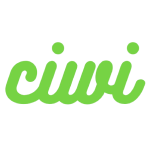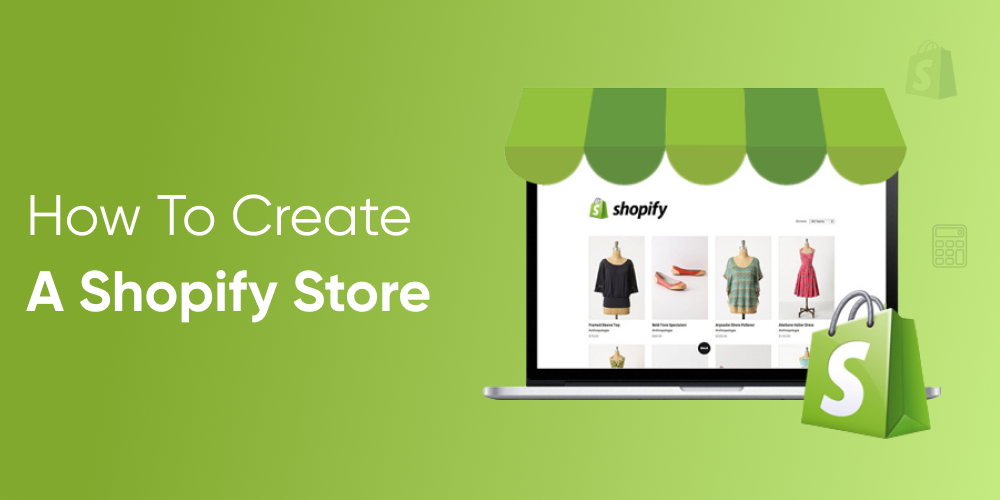Want to create a Shopify website quickly without worrying about technical skills or high costs?
This beginner-friendly guide will walk you through the exact steps to build a Shopify store in just 90 minutes. You don’t need coding experience—just follow the screenshots and instructions to launch your own fully functional Shopify website.✅ By the end of this guide, you will:
- Set up a Shopify website from scratch
- Add products and enable payment testing
- Configure shipping and get your store online for just $1/month (for the first 3 months)
This is perfect for students, side hustlers, or anyone new to eCommerce who wants to create a Shopify website quickly and test if people are willing to buy their products.
Step 1: Register a Shopify Account (5 Minutes)
- Visit the Shopify website
- Click Start Free Trial and enter your details
- Create your account and access the Shopify dashboard
👉 Pro Tip: The store name doesn’t matter now. You can always change it later.
Step 2: Choose a Free Theme (10 Minutes)
Shopify provides many free and paid themes, but the Dawn theme is the best for beginners.
- From the dashboard, go to Online Store > Themes
- Select Explore free themes → Choose Dawn
- Click Add Theme and Activate
👉 Avoid paid themes at this stage. The free Shopify website builder tools are more than enough to launch.
Step 3: Add Your First Product (20 Minutes)
- Go to Products > Add product
- Fill in just 3 fields:
- Title: e.g. “White Cotton T-Shirt”
- Price: e.g. $19.99
- Images: Upload one clear photo
- Save the product
👉 Keep it simple. Add no more than 3 products in your first week.
Step 4: Set Up Store Information (15 Minutes)
- Go to Settings > General
- Edit your store details:
- Store name: e.g. “MyShop”
- Currency: USD
- Time zone: Hong Kong (or your location)
👉 Don’t overcomplicate with logos or branding now. Focus on functionality first.
Step 5: Enable Payments (10 Minutes)
- Go to Settings > Payments
- Activate PayPal (fastest approval for beginners)
👉 Use the same email for both Shopify and PayPal—it speeds up verification.
Step 6: Configure Free Shipping (10 Minutes)
- Go to Settings > Shipping and delivery
- Create a new shipping profile → Name it Free Shipping
- Select your target countries (e.g., North America)
👉 Offering free shipping makes your Shopify website more attractive to new buyers.
Step 7: Use Your Free Shopify Domain (10 Minutes)
- Your store URL will look like: yourstore.myshopify.com
- You can rename it anytime from the settings
👉 Don’t buy a custom domain yet. The free domain is enough for testing.
Step 8: Final Store Check (10 Minutes)
- Preview your Shopify website from the dashboard
- Test these 3 things:
- Product pages (images, price, availability)
- Cart shows Free Shipping
- Checkout button works (simulate payment, don’t use a real card)
🎉 Congratulations! You Just Built a Shopify Store
At this point, your Shopify website is live and ready to accept test payments.
Here’s your 90-minute Shopify website builder checklist:
- ✅ Store theme working (Dawn theme)
- ✅ At least 1 product visible
- ✅ Free shipping displayed at checkout
- ✅ PayPal activated
What to Do Next (First 30 Days)
- Share your store link on Facebook, Instagram, TikTok with a caption like:
“Just launched my test store 👉 [your link]” - Monitor analytics: Check orders and traffic in Shopify’s dashboard
- Decide next step:
- Got orders? → Keep building traffic & improve your store
- No orders? → Close store (only $1 lost) and try different products
Common Beginner Mistakes to Avoid
- ❌ Spending time on paid themes too early
- ❌ Adding too many products (stick to 1–3 at first)
- ❌ Installing unnecessary apps before testing
👉 Remember: The only goal of your first Shopify website is to validate if people are willing to pay.
Final Thoughts
Building a Shopify store doesn’t need to be complicated or expensive. With Shopify’s beginner-friendly website builder, you can create a Shopify website in just 90 minutes, test real payments, and start your eCommerce journey with almost zero cost.🔥 Ready to try it yourself? Start building your Shopify website here.