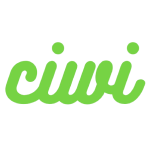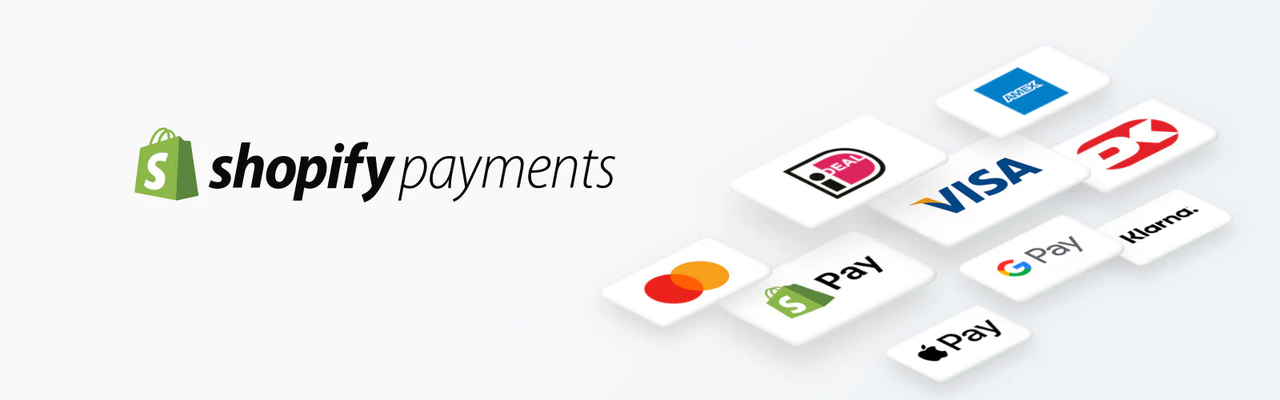Setting up a reliable Shopify payment system is crucial for any online business. With Shopify Payments and other Shopify payment methods, you can provide a smooth checkout experience, reduce abandoned carts, and ensure you get paid quickly. This guide will show you how to set up Shopify Payments, integrate alternative gateways, and optimize your payment setup for maximum conversions.
Why Shopify Payments is the Best Choice
Shopify Payments is the native Shopify payment gateway, fully integrated into your store. Benefits include:
- Lower transaction fees compared to third-party gateways
- Faster payouts directly to your bank account
- Support for major credit cards, Apple Pay, Google Pay, and more
- Simplified setup and security compliance
Tip: Shopify Payments is available only in select countries. Check if your country supports it before proceeding. (Shopify Help Center)
Step 1: Activate Shopify Payments
Follow these steps to complete your Shopify payment setup:
- Log in to your Shopify admin panel
- Navigate to Settings > Payments
- Click Activate Shopify Payments
- Fill in required business and banking information
- Enable two-step authentication for security
Step 2: Add Alternative Shopify Payment Methods
Offering multiple Shopify payment gateways helps reach more customers and reduce abandoned carts. Consider integrating:
- PayPal – trusted worldwide and familiar to buyers
- Stripe – advanced features like subscriptions and fraud prevention
- Klarna & Afterpay – provide Buy Now, Pay Later options
- Amazon Pay – checkout via Amazon account for convenience
How to add a payment method:
- Go to Settings > Payments
- Click Add payment method
- Select your provider and follow the setup steps
Each payment provider may have different fees and requirements. Compare before integrating.
Step 3: Configure Manual Payment Options
For offline or custom transactions, Shopify supports manual payment methods:
- Navigate to Settings > Payments
- Click Manage under Manual Payment Methods
- Choose Cash on Delivery, Bank Deposit, or Money Order
- Add instructions for customers
- Click Save
Manual methods are ideal for phone orders, local deliveries, or custom quotes.
Tips to Optimize Your Shopify Payment Setup
- Offer Multiple Payment Options – increase conversions by giving customers a choice
- Mobile-Friendly Payments – ensure gateways are optimized for mobile checkout
- Monitor Transaction Fees – track costs to maintain profitability
- Regularly Update Payment Settings – prevent disruptions in receiving payments
By following these tips, your Shopify payment setup will be secure, efficient, and optimized for sales.